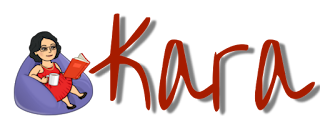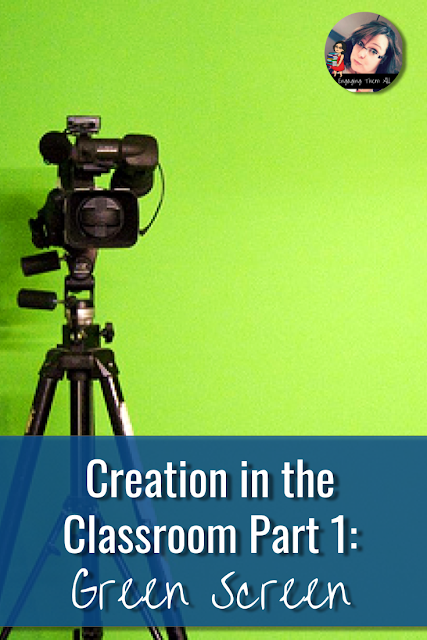If you have followed me for awhile, you know how passionate I am about making an engaging space for my students. I try to amp my creativity up to help spark a passion for learning.
I think it is important for us to create in our own classes so we can model the process to kids. Most importantly, I think we need to give our kiddos the time, space, and support to create themselves.
When I say create, I mean to create artifacts of their learning. No child ever said to me, "Miss, remember that packet we did last year. That was so fun!". Come on...let's be real. I have heard, many times, "Miss, do you remember that play we did/movie we created/game I invented, etc!"
This blog post will be a first in a series of ways you and your students can create artifacts of their learning that will engage them and spark passion!
First up we are talking about my favorite movie making technique: Green Screen! I have been using Green Screen technologies with my students for about 5 years now, and as an instructional tech coach, not a week goes by where I'm either teaching a teacher how to do it or modeling for the educator. Here are some of my tips and tricks!
- What do I use Green Screen for?
I've used it with students from Kindergarten through high school in many different scenarios.
- Storytelling videos to work on their speaking goals - Kinders
- Listen to, read, rewrite fables to work on their four domains (reading, writing, listening, and speaking) - English Language Learners
- Planned a trip around the world and we used Green Screen to take picture of them "on" their trip. They included these in a slideshow. - 6th grade
- Created statues with their bodies to symbolize the weaknesses in the Articles of Confederation and they used the green screen to take picture with backgrounds. - 8th grade
- Reported on penguins from Antarctica - 2nd grade
- Created PSAs after researching problems teens encounter. - 7th grade
- Created videos to go along with merchandise they created - 7th and 8th grade
- Took pictures in front of Washington monuments they researched and included it in a project. - 4th grade
- Take pictures at family events, after school socials, etc. - elementary and middle school
- Book trailers and reports with all grades
- Shakespeare retellings with 6th graders.
- Fractured Fairy Tales with 2nd graders.
2. DoInk
Green Screen by DoInk is my absolutely favorite way to shoot green screen. It is an app that easily allows you to take videos and photos. You can actually use any color as a background and easily adjust on the app. It is super easy to run. When I use it with 2nd graders, they very quickly push me out of the way and operate it themselves!!!
The only drawback to DoInk, is that it can only be used on IOS phones and tablets. This definitely limits its use for some classrooms.
3. Open Broadcast Software (OBS)
OBS is free software you can download to any computer. If you mention this software around middle schoolers you will often here, "Oh! That is what the YouTubers use!".
OBS is a solid option but it has a much steeper learning curve. I learned it by watching MANY tutorials on YouTube. It is not a tool that younger students could use independently and even middle schoolers find it has a ton of steps. It is, though, a good alternative if you don't have access to an iPhone or iPad. Here is a pretty detailed instructional video I made!
4. iMovie
In my district we have Apple computers so we are lucky to be able to use all the capabilities of iMovie. In iMovie you can layer videos shot in front of a green screen with backgrounds to create the video effect. It is super easy to do. Unlike OBS and DoInk, though, you really don't get to manipulate the items (make the background bigger, make the subjects smaller, etc.) It is very limited in its capabilities but it does layer the two video pretty clearly. Here is a video walking you through this!
There are other ways to make Green videos such as WeVideo and Android apps, but these are my three go tos!